MoEngage x ValueFirst WhatsApp
MoEngage has native integration for WhatsApp with ValueFirst. This integration allows businesses to send templated WhatsApp messages using Senders powered by ValueFirst. MoEngage can send messages and show Delivery and Read Analytics.
- Steps to get the MoEngage Connector for the End users
Signup in the application portal with name, email & company.
Link: https://moengage.vfplugin.com/signup
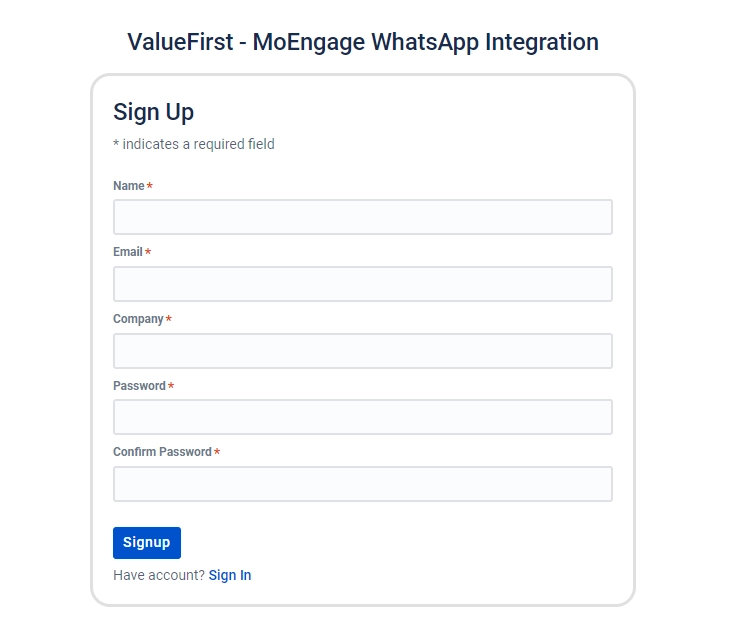
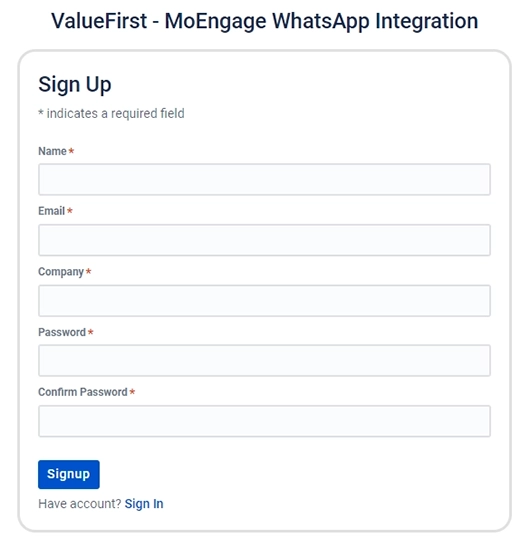
- App Configuration process:
- Login to the application portal using email & Password given in the Signup Form.
- Click “Edit”, to configure existing account or Click “Add Account” for additional account
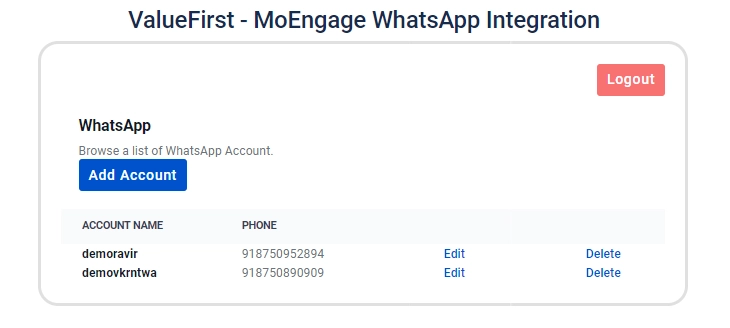
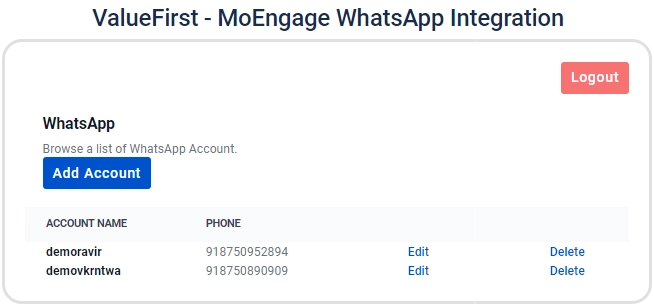
- Click ‘ValueFirst WhatsApp’ tab and configure ValueFirst Username, Password & WhatsApp Phone number.
- Please ensure that the IPs 43.205.172.215 are whitelisted for the user ID.
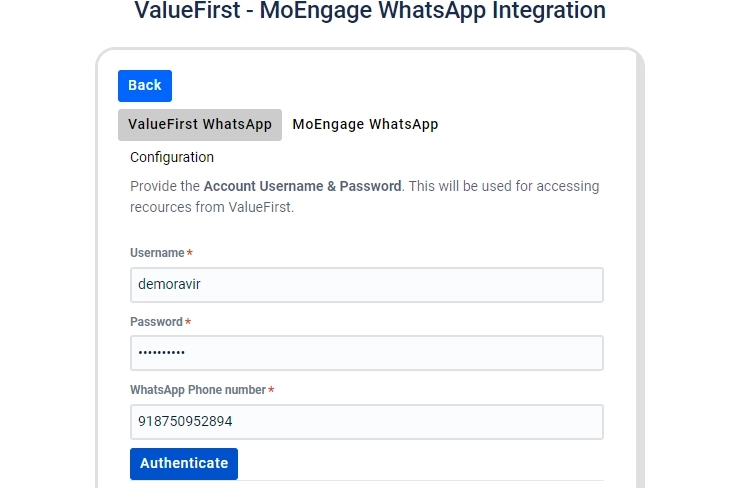
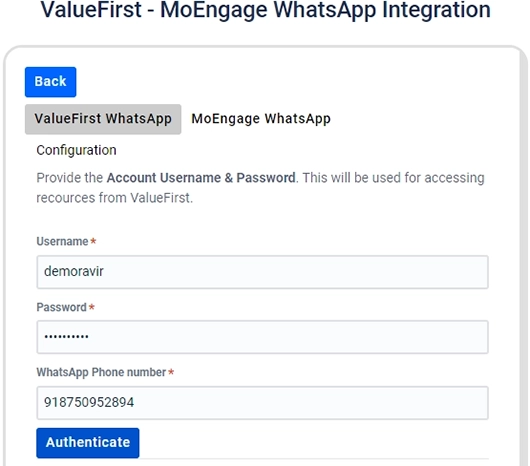
- You can copy Inbound webhook from the portal and share with ValueFirst sales/support team.
- Click ‘MoEngage WhatsApp’ tab and copy the Basic Token which is used as Authorization in Sender Configuration.
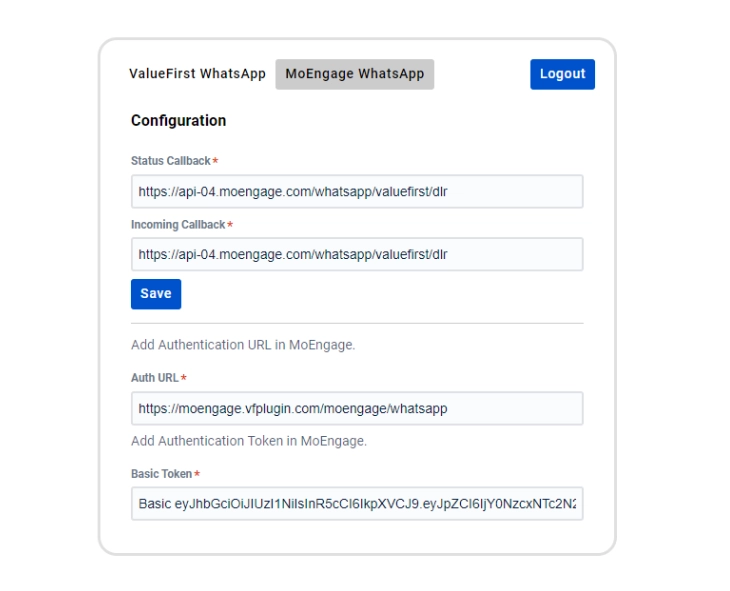
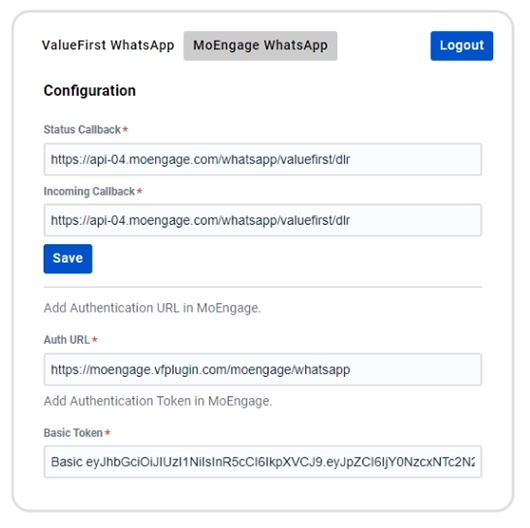
Sender Configuration:
To configure a Sender from ValueFirst on the MoEngage Dashboard, do the following.
- Go to Settings->WhatsApp->Sender Configuration.
- Choose ValueFirst from the left menu and click on + Sender.
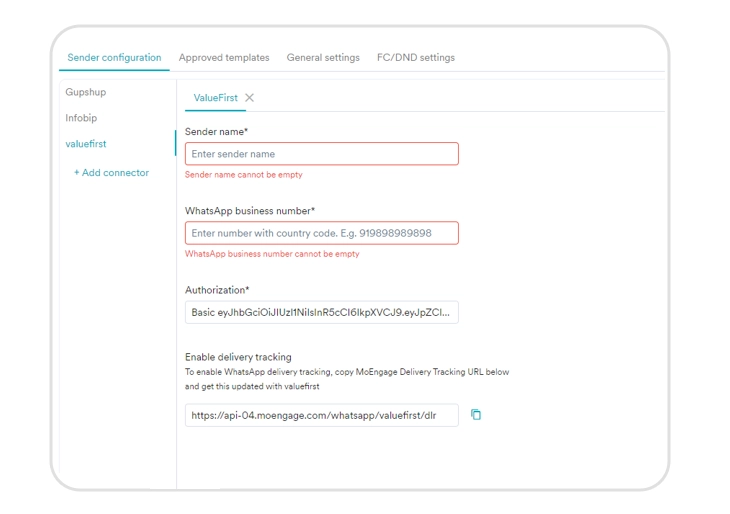
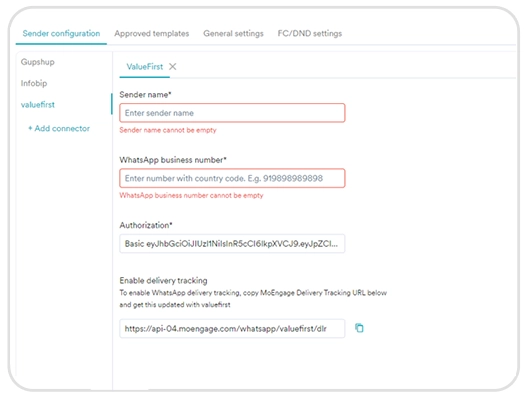
- Add the following details:
- Sender name: This field denotes the name you want to provide to the Sender profile. This would be available in the Sender so that you can recognize this easily while using it to create a campaign inside MoEngage. The Sender Name should be between 5-50 characters. This is a mandatory field.
- WhatsApp business number:This field denotes the phone number registered with WhatsApp (directly or via ValueFirst) using which you want to send out WhatsApp Messages to your users.
- Authorization:Authorization: To obtain the necessary authorization, please follow the
- Steps to get the MoEngage Connector for the End users.
- App Configuration process
Delivery Tracking:
To track the delivery of your WhatsApp Messages inside MoEngage, you would need to copy MoEngage Delivery Tracking URL.
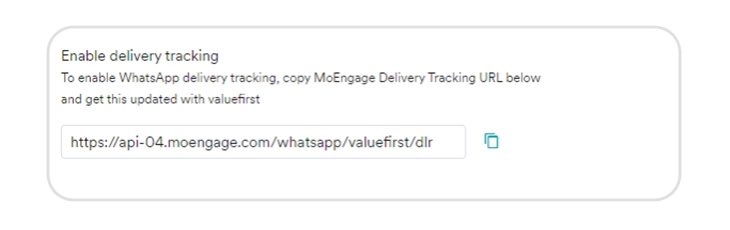
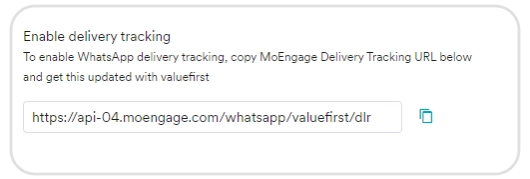
Login to the connector app and go to ‘MoEngage WhatsApp’ tab and configure Status Callback & Incoming Callback which copied from MoEngage WhatsApp connector.
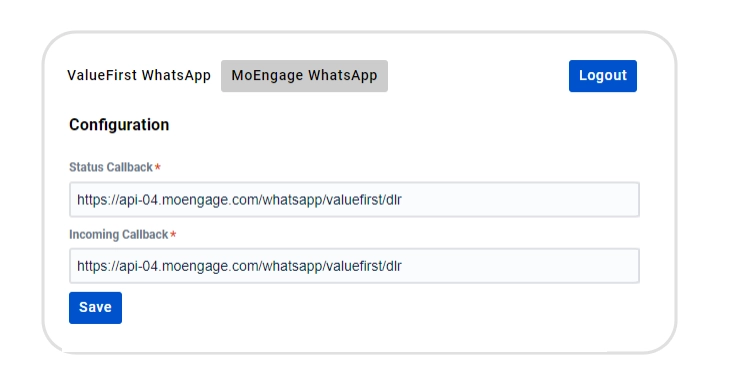
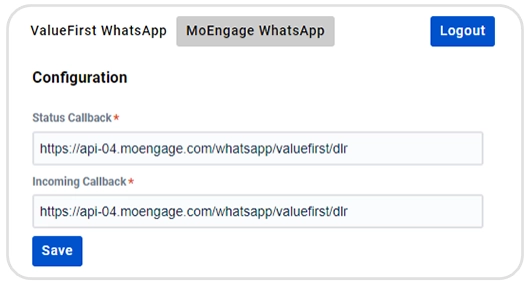
Upon successful integration, Under the Approved templates section, add the ValueFirst template. Finally, start creating a campaign using ValueFirst as the WhatsApp Channel.
Inbound Message
- You can copy Inbound webhook from the portal(‘ValueFirst WhatsApp’ tab) and share with ValueFirst sales/support team.
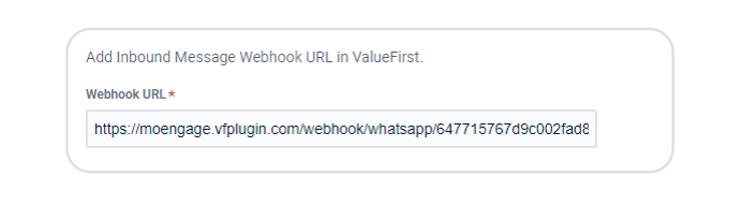
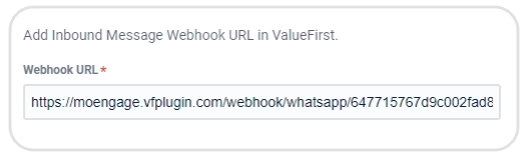
Note: During the configuration of a template within the MoEngage instance, it is necessary to input the ValueFirst Template ID as the Template Name.
Multiple Account
- Click “Add Account”
- New Account will be created, click “Edit” to configure the new account
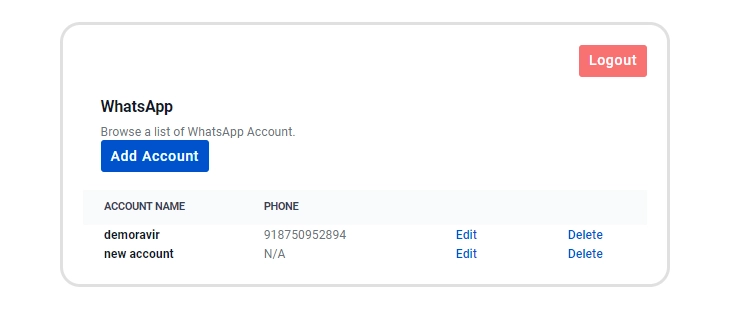
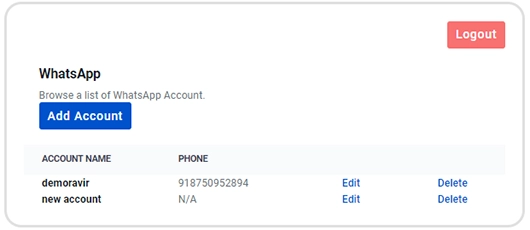
Having at least one account is a prerequisite, ensuring that users cannot delete all accounts.


