MoEngage & ValueFirst RCS Integration Overview
MoEngage offers a native integration with ValueFirst for RCS messaging. This integration enables businesses to send templated RCS messages via ValueFirst, along with access to delivery, read and click analytics directly on the MoEngage platform.
Sender Configuration Steps
To set up ValueFirst as your RCS sender in MoEngage, follow these steps:
- Navigate to Settings > SMS & RCS > Sender Configuration in the MoEngage dashboard.
- Switch to the RCS tab and click on + Add RCS Sender.
- From the list of available providers, select ValueFirst.
Once configured, you can begin sending RCS messages and tracking detailed analytics seamlessly through MoEngage.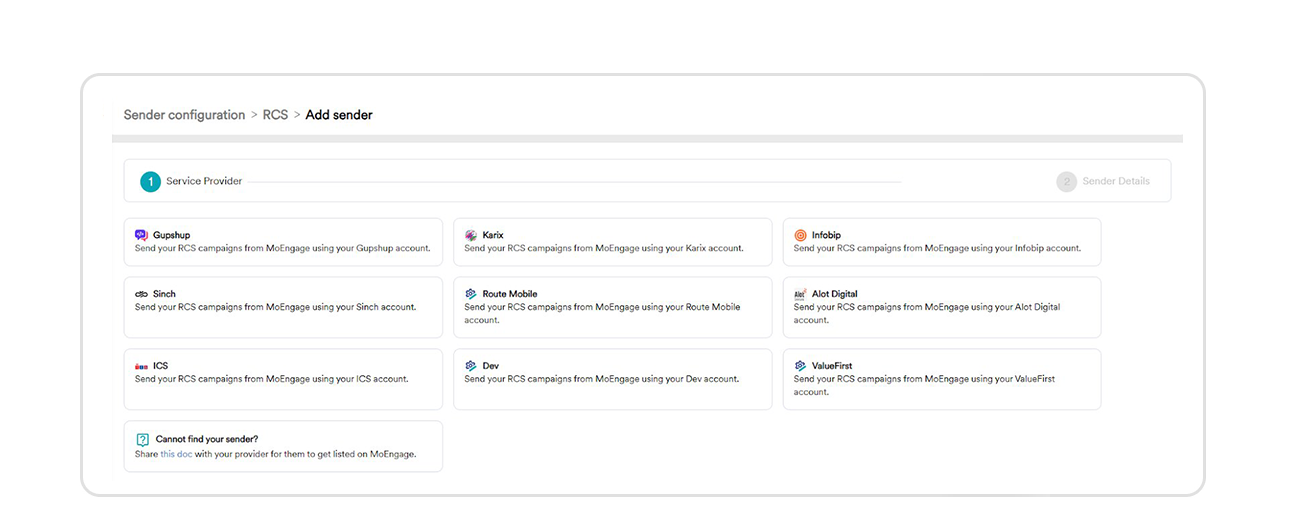
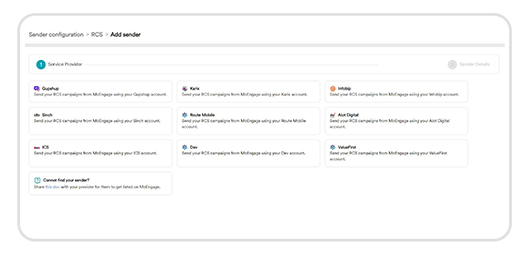
- After that, configure the sender details.
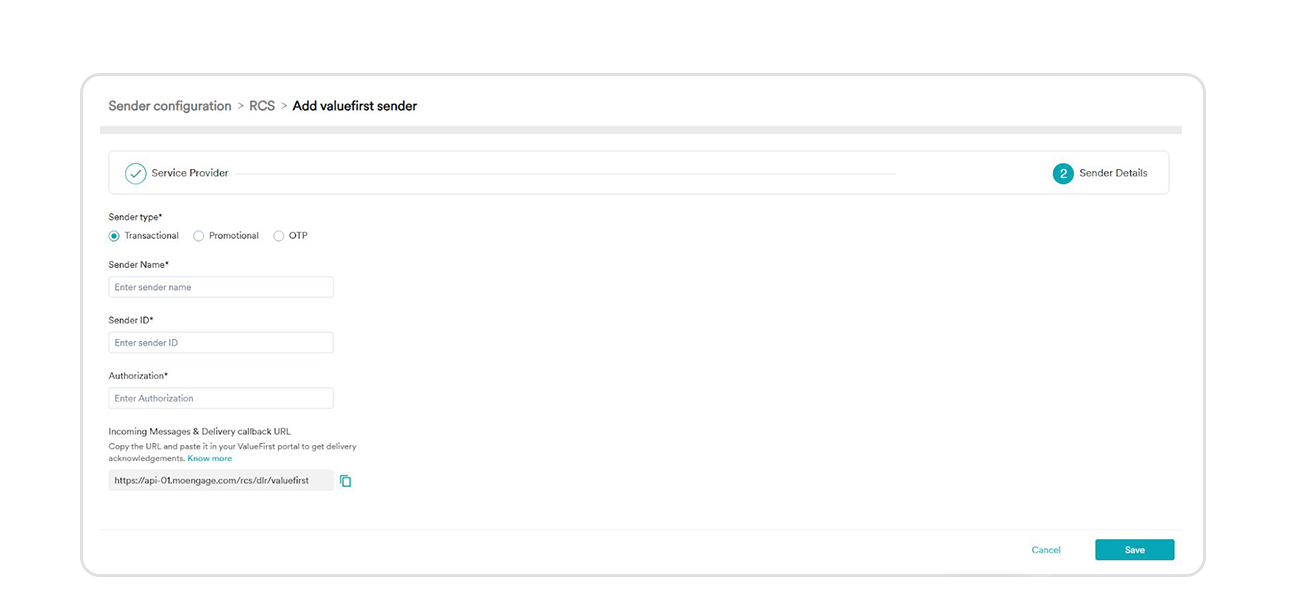
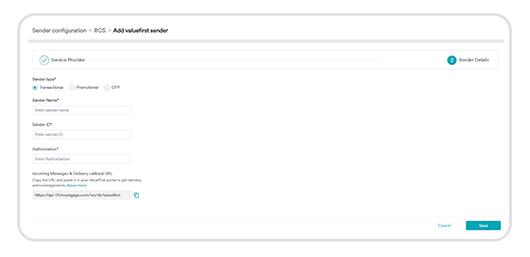
- Add the following details and click ''Save''
- Sender Type,
- Sender Name,
- Sender ID,
- Authorization - This field denotes the BearerToken available in the Configuration section of the ValueFirst plugin. For more information, refer to configuration Steps.
- Once the sender details are saved successfully it will be listed as shown below.
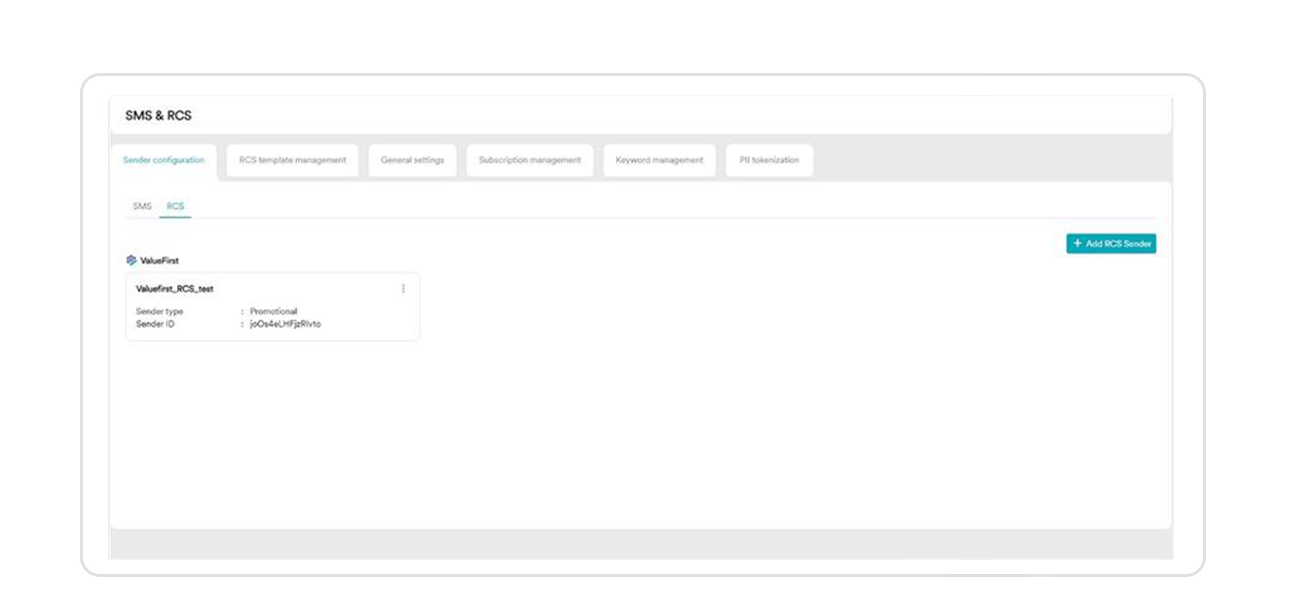
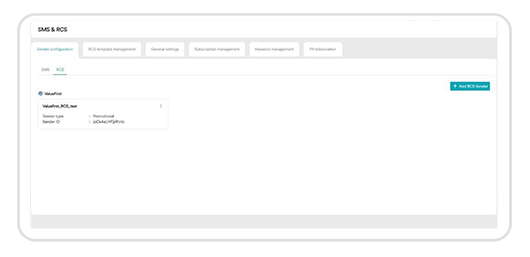
Steps to configure MoEngage on ValueFirst
- ''Sign-up'' in the application portal (link shared below) with your name, email, and company details.
https://moengage.vfplugin.com/signup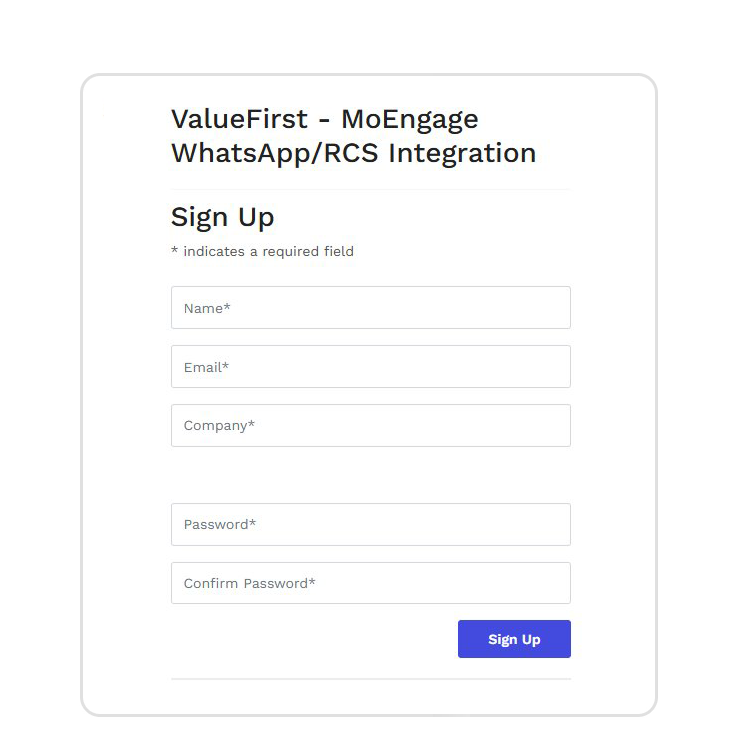
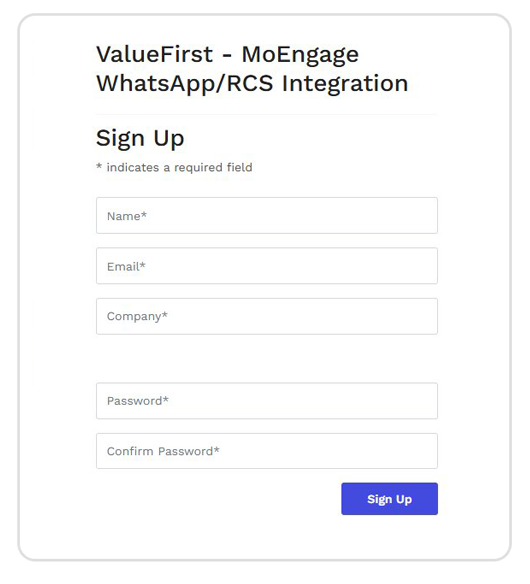
- Log in to the application portal using the email and password provided in the Sign-up form. Once logged in, you will see both the WhatsApp and RCS account lists, each with a default user configured.
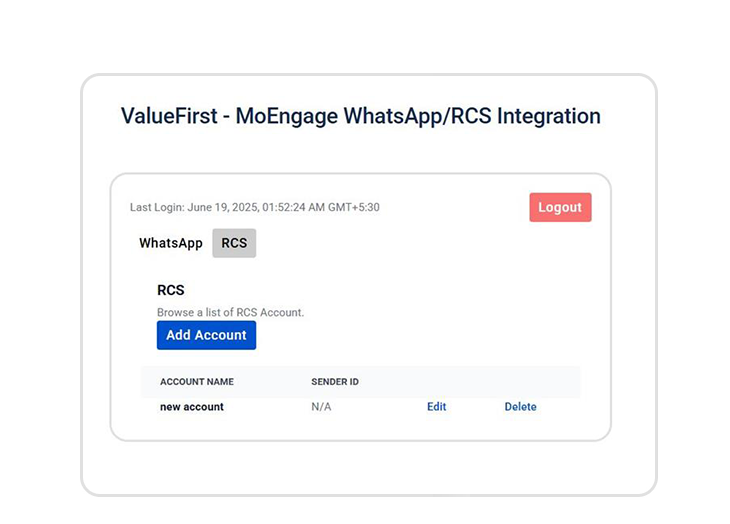
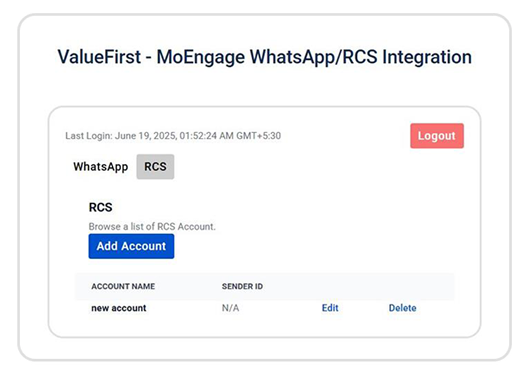
- On clicking Edit will be navigated to the Valuefirst Sender Configuration
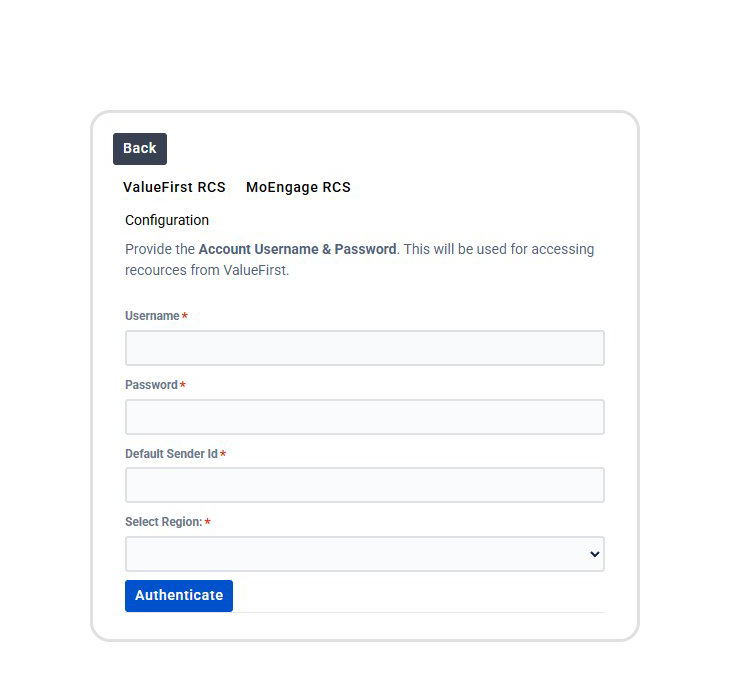
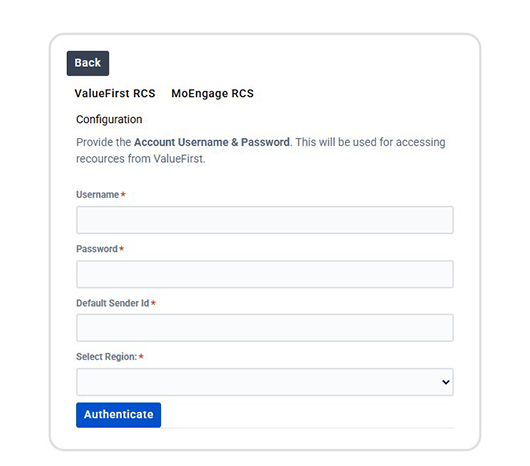
- Fill all the required fields:
- Username
- Login to the Infinito account https://login.goinfinito.com/ At the sidebar click on Developers >> Authentication.
- In Access Key Management copy the Client ID
- Password
- Login to the Infinito account https://login.goinfinito.com/ At the sidebar click on Developers >> Authentication .
- In Access Key Management copy the Client Password
- Default Sender Id
Select Region and click Authenticate to save the ValueFirst RCS configurations
- Username
- Click the ‘MoEngage RCS’ tab and copy the Bearer Token, which is used as Authorization in Sender Configuration, as shown in the image below.
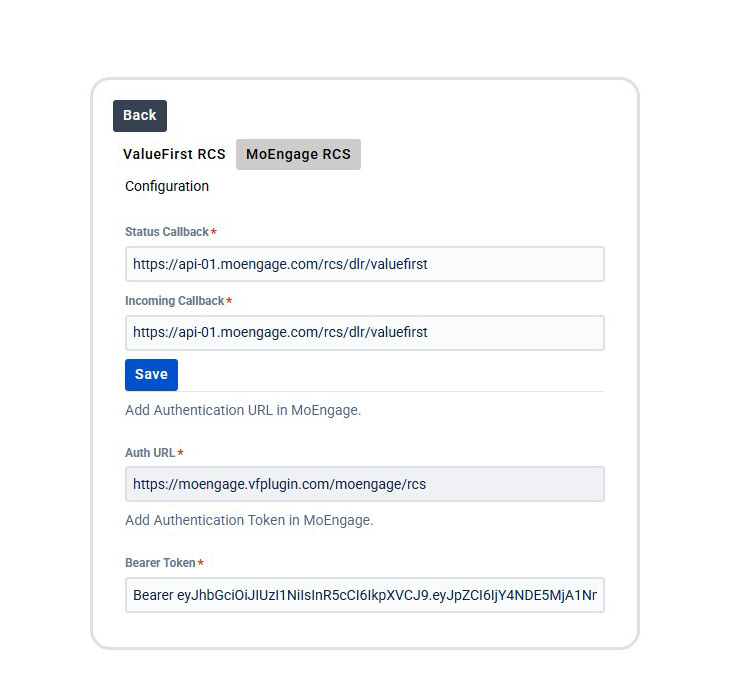
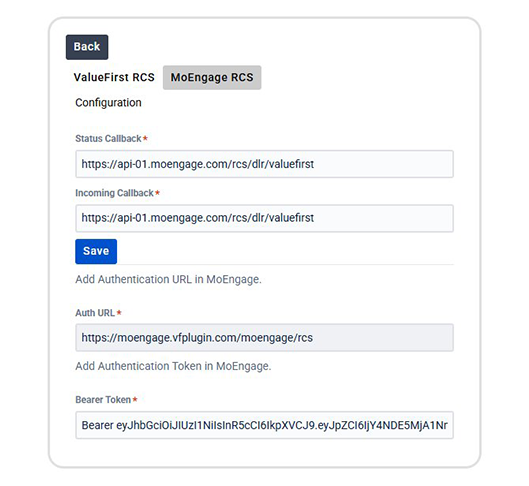
Delivery Tracking
To track the delivery status of your RCS messages within MoEngage, you need to copy the Incoming Messages & Delivery Callback URL from MoEngage and add it to the configuration settings in ValueFirst. Follow these steps:
- You will be able to see the URL as shown below in MoEngage by navigating to Settings->WhatsApp->Sender Configuration-> ValueFirst
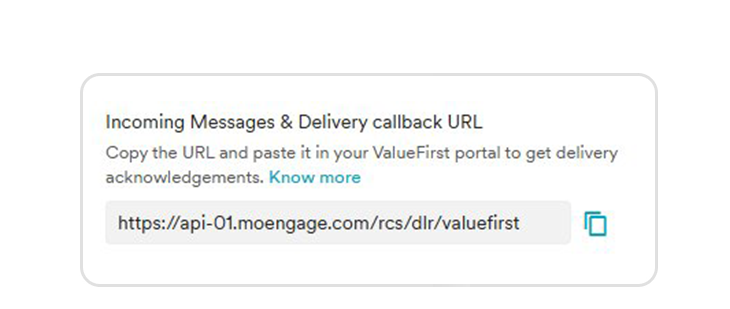
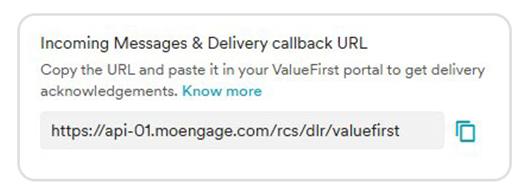
- Copy the exact URL from your MoEngage Dashboard.
- Log in to the Connector app and go to the ‘MoEngage WhatsApp’ tab.
- Configure Status Callback and Incoming Callback by pasting the copied Incoming Messages & Delivery callback URL in MoEngage RCS connector, as shown below.
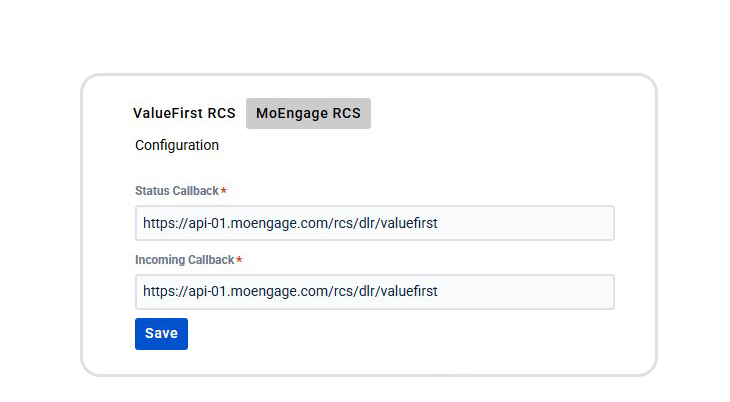
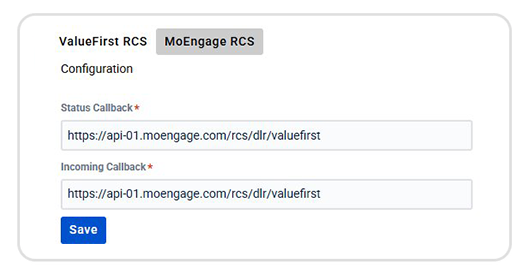
- To create an RCS campaign using a ValueFirst sender in MoEngage, you must have pre-approved templates with ValueFirst. These templates can be created through the ValueFirst platform under the Approved Templates section.
- You can create the same template in MoEngage. For more information, refer to Add Templates


