Microsoft Dynamics 365 x ValueFirst (SMS & WhatsApp)
Pre-requisites:
- User needs the Customer Insights Journey enabled for their Dynamics 365.
- User need to subscribe for a ValueFirst account.
- Templates need to be approved before configuring.
- Outbound marketing needs to be enabled in the Customer Insights - Journeys application.
- Customer Insights - Journeys -> Real-time Journeys -> Settings -> Enable Outbound Marketing
Step 1: Go to the Microsoft app source and search for the application “ValueFirst Business Messaging” to be able to see the application.
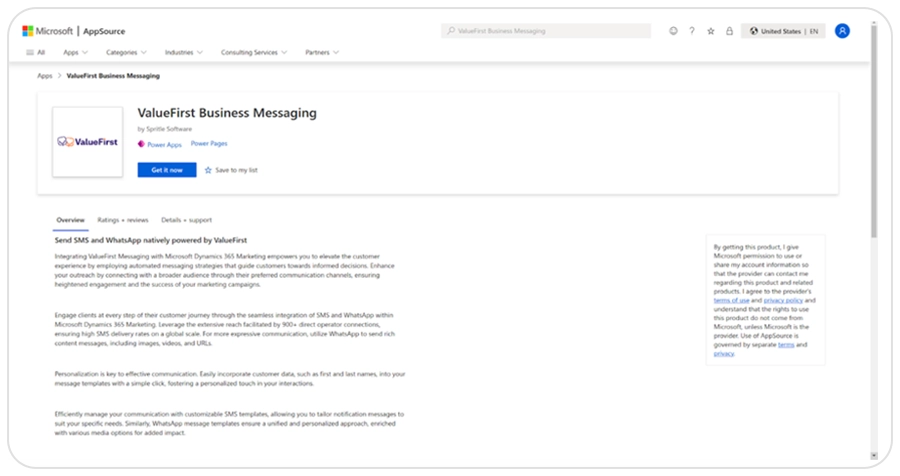
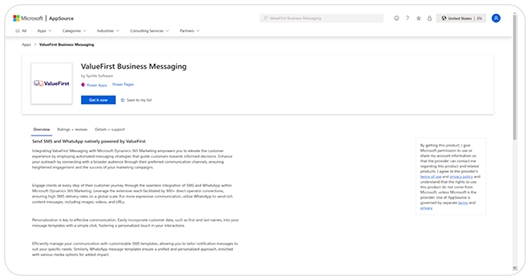
Step 2: Click on “Get it now” button it will re-direct to the installation page, user need to select the environment to Install once the environment is selected agree terms and privacy and click on the install button.
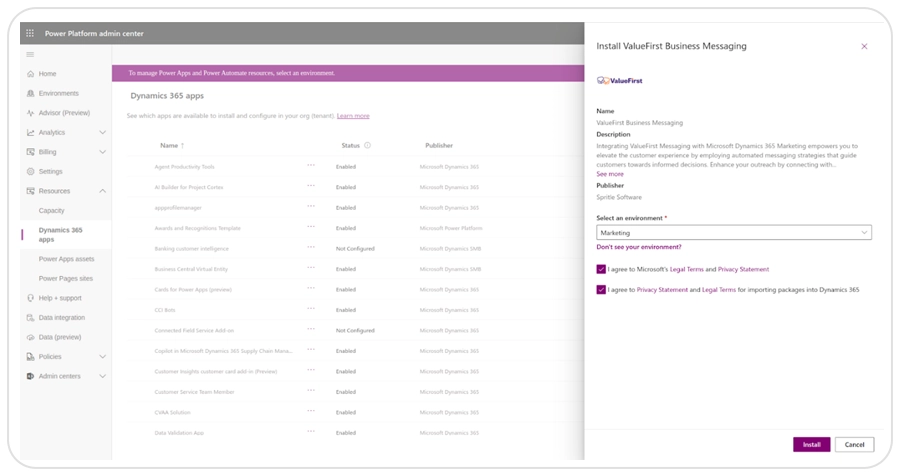
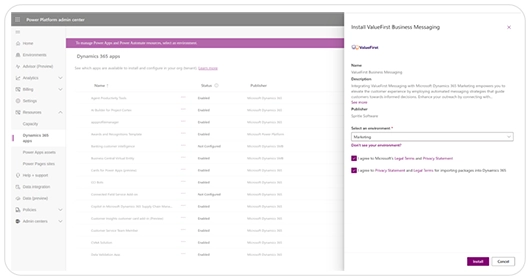
Step 3: After installation of the application, it will get displayed in the Customer Insights environment.
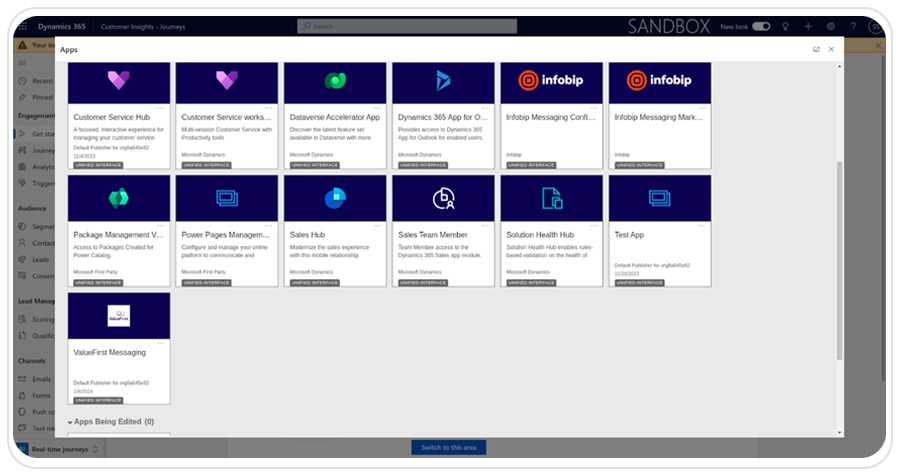

Step 4: Select ValueFirst Messaging under the published apps section and you will be redirected to the ValueFirst messaging application.
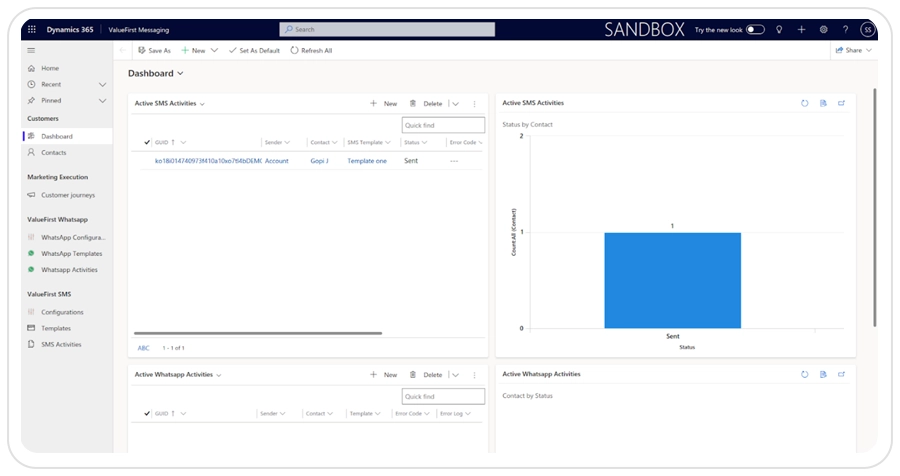
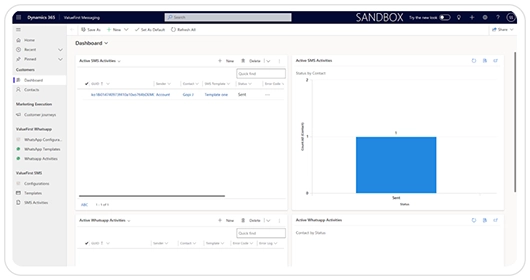
Step 5: Click on the WhatsApp Configurations under the ValueFirst WhatsApp group and click on the “Give admin consent” button to authorize the ValueFirst Messaging application.
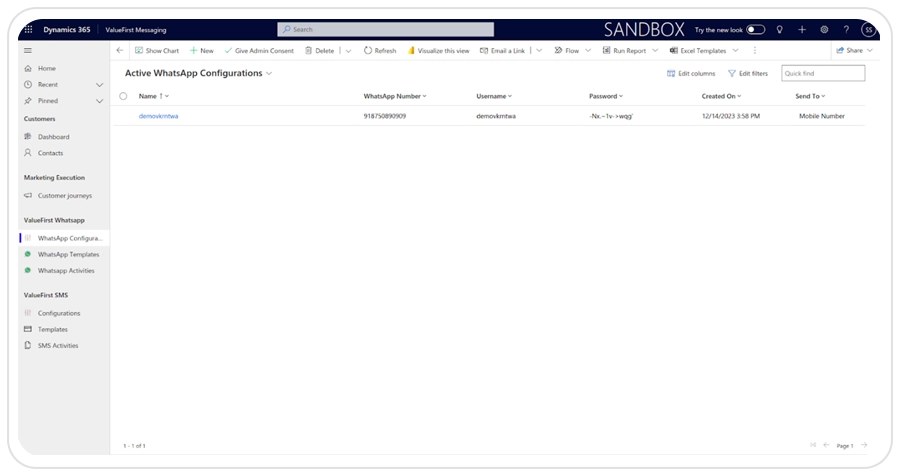
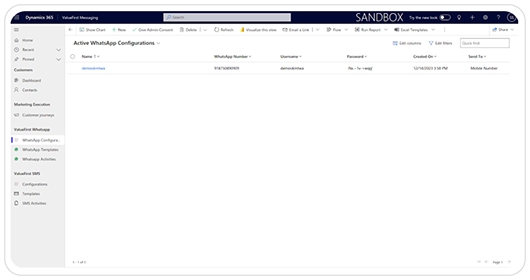
Step 6: After given admin consent add WhatsApp business details by clicking on New button in the WhatsApp configurations page. (You can add multiple WhatsApp business numbers).
Step 7: After adding WhatsApp business details go to the WhatsApp templates to add the approved templates based on the WhatsApp business.
Supported Templates:
- Text
- Text with dynamic placeholder (i.e. contact fields)
- Media Messages (Image, Document, Video)
- Button Messages (CTA, Dynamic)
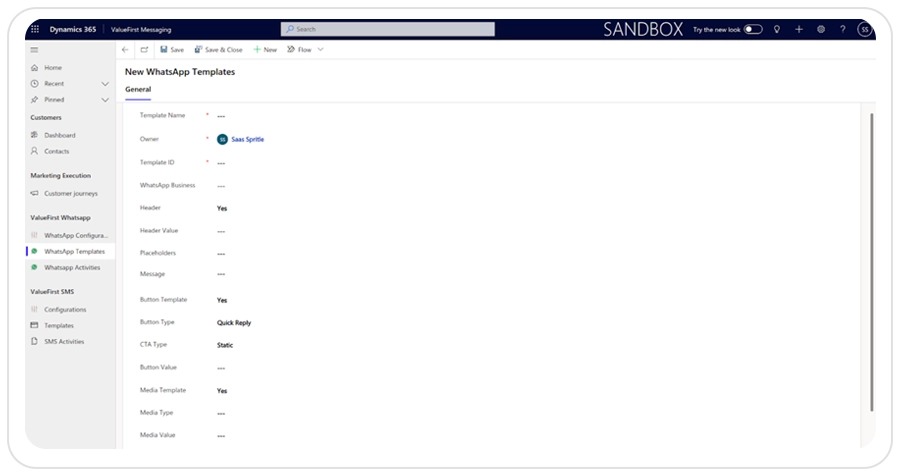
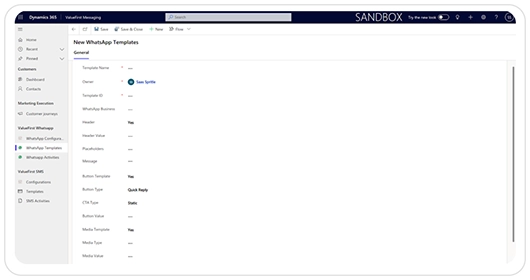
Step 8: After the template configuration is done successfully you can now trigger a campaign under customer journeys.
- New Customer journey
- Select Audience
- Select the Custom Channel in the add action menu.
- Select the ValueFirst SMS / ValueFirst WhatsApp custom channel and respective templates in the right-side panel.
- Save the campaign and Go Live.
- The campaign will be executed, and the activities will be stored in WhatsApp activities / SMS activities.
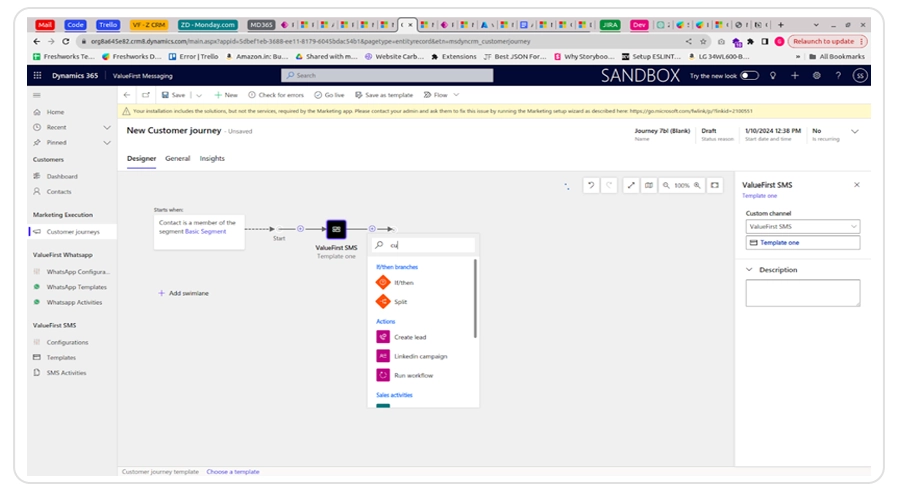
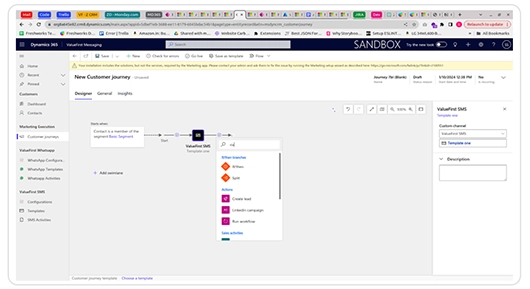
Step 9: Same steps will be followed for Sending SMS also.
Step 10: User able to send single message both SMS and WhatsApp for the customers, click on the (+) button in the top bar and select SMS Activities to send SMS or WhatsApp activities to send WhatsApp message.
Step 11: A popup will be displayed. The user needs to select the template and the contact and click on Save & close button, the message will be processed, and activities will be added.


