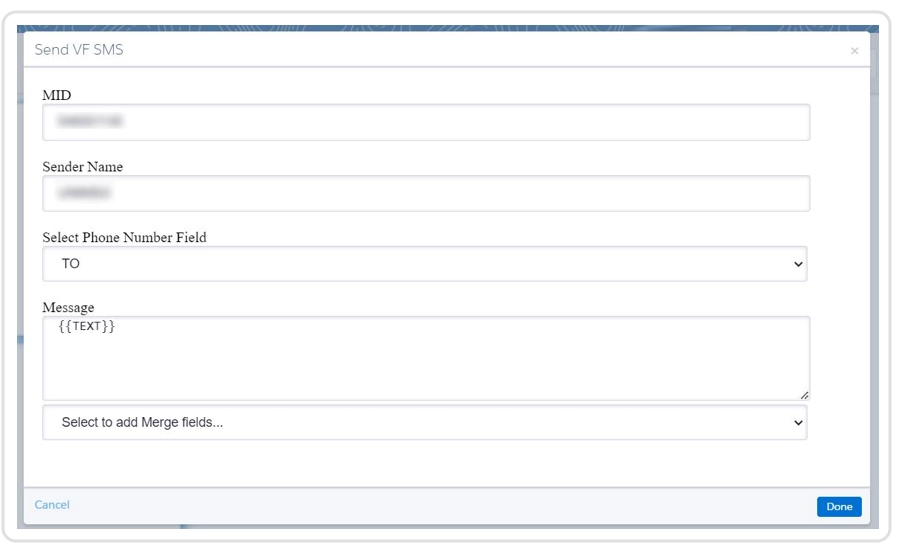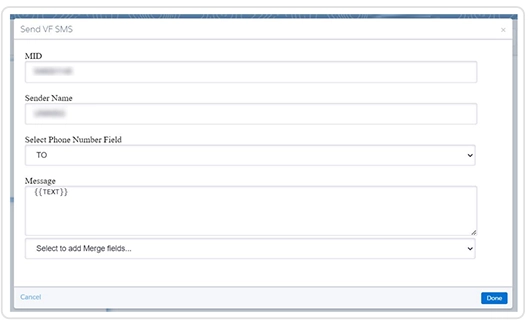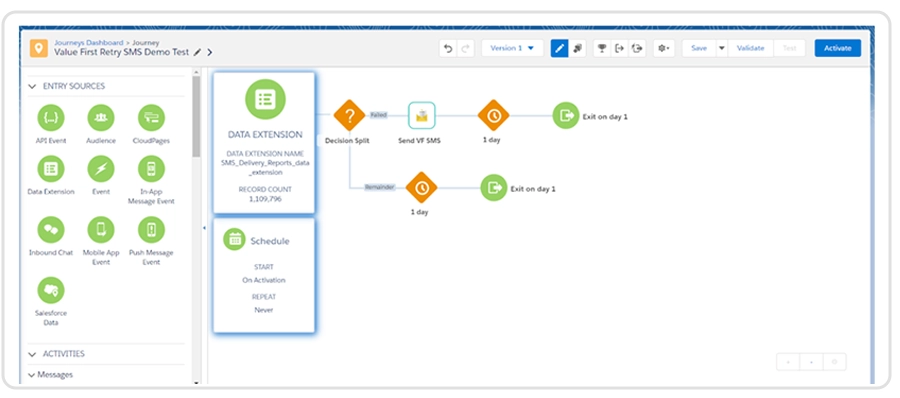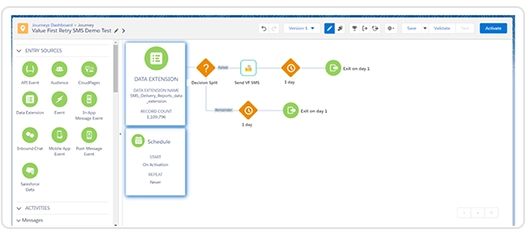Salesforce Marketing Cloud x ValueFirst SMS
Create a journey using Value First SMS Activity
This section provides an example of creating a journey with an SMS Activity. To begin:
- Log in to Salesforce Marketing Cloud and go to Journey Builder. (Inside the Journey Builder Click the Journey builder).
- Create a new journey.
- Choose whether to build a multi-step journey with Data Extension or Salesforce Data as the entry point.
- Select the data extension specifically created for this journey.
- Select schedule type.
- When you select Run Once, Journey Builder evaluates contacts on activation or at the specified date and time.
- When you select Recurring, enter a start date when contacts enter the journey, how frequently contacts are evaluated for admission, and how many times they’re evaluated.
- Drag and Drop Send VF SMS value first SMS activity in the journey.
- Fill out the following information:
- MID – Find your MID at the top right corner of the SFMC.


- Sender Name – Enter the SMS Sender Name.
- Select Phone Number Field – Choose Phone field from the selected data extension.
- Message – Enter the Message. If message contains merge field choose merge field from the Add merge fields drop-down.
- MID – Find your MID at the top right corner of the SFMC.
- Click on the button “Done”
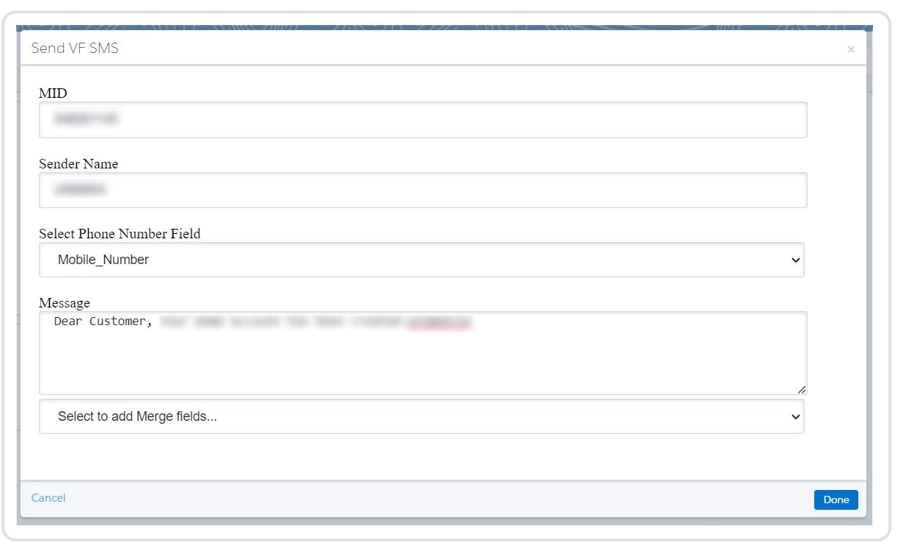
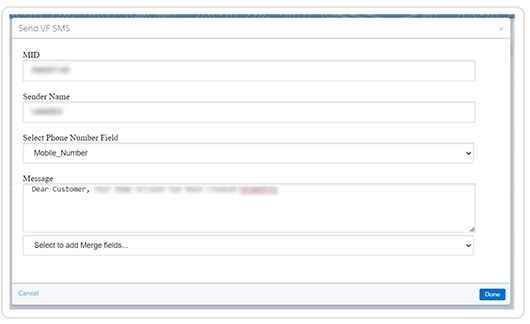
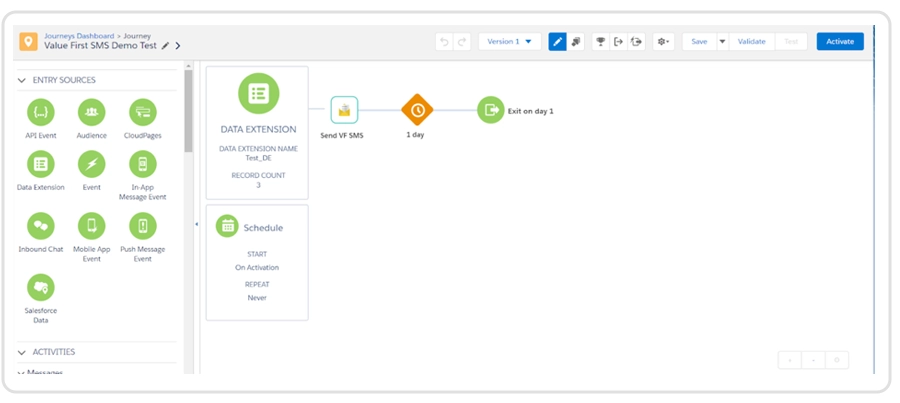
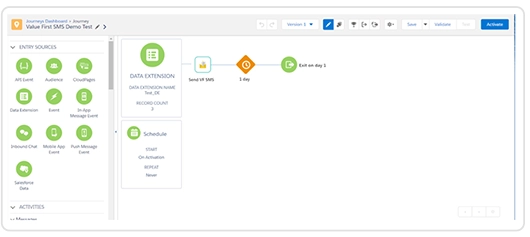
Create a Journey for Retry SMS
- Log in to Salesforce Marketing Cloud and go to Journey Builder.
- Create a new journey.
- Choose whether to build a multi-step journey with Data Extension or Salesforce Data as the entry point.
- Select the SMS Delivery Report data extension.
- Select schedule type:
- When you select Run Once, Journey Builder evaluates contacts on activation or at the specified date and time.
- When you select Recurring, enter a start date when contacts enter the journey, how frequently contacts are evaluated for admission, and how many times they’re evaluated.
- Drag and Drop the Decision element and set the condition to check if the status equals Failed.


- Drag and Drop Send VF SMS value first SMS activity in the journey.
- Fill out the following information:
- MID – Find your MID at the top right corner of the SFMC.
- Sender Name – Enter the SMS Sender Name.
- Select Phone Number Field – Choose Phone field from the selected data extension.
- Message – Choose Text field from the merge field drop-down.
- Click on the button “Done”