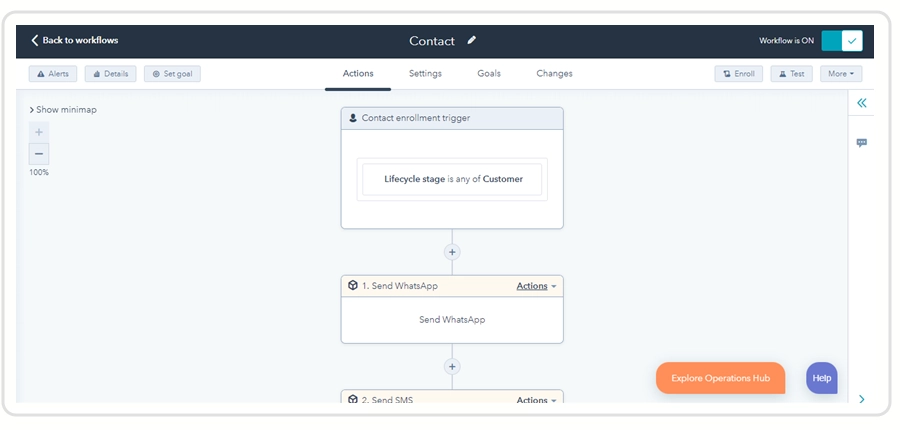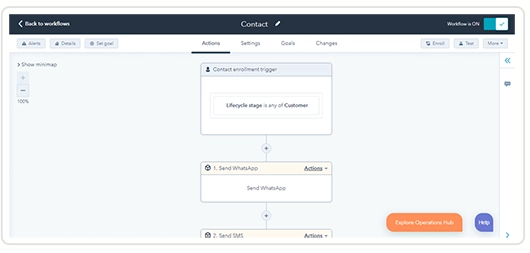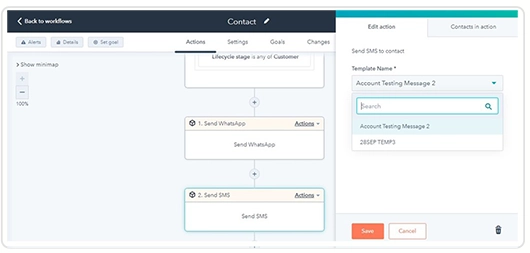HubSpot X ValueFirst WhatsApp
Purpose
ValueFirst Digital developed a marketplace application to cater those customers who are using HubSpot and using ValueFirst WhatsApp API to send messages to their customers.
Key Features
- Single WhatsApp account can be configured.
- Facility to manage WhatsApp templates.
- WhatsApp templates can be fetched with a single click.
- You can send WhatsApp messages from Contact, Companies, Deal and Ticket modules.
- WhatsApp templates support text and rich media.
- Bulk and single message send facility, also you can send trigger-based notification using HubSpot Workflows.
- Delivery report is available for WhatsApp channel in Contact Activity.
- WhatsApp inbound messages are visible in Contact activity.
Pre-requisites
- For WhatsApp channel APIs required
Installation
- The first step to start the integration process is to authorize your HubSpot Portal. Please contact partnerships@vfirst.com , we will send you an invite link
- Once you signup & authorize your HubSpot Portal, configure WhatsApp account using Username and Password.
- Send WhatsApp Inbound Webhook to ValueFirst sales/support team for configuration of WhatsApp inbound messages.
Authorize HubSpot Portal
Login to the Portal ->Click ‘Login via HubSpot.’
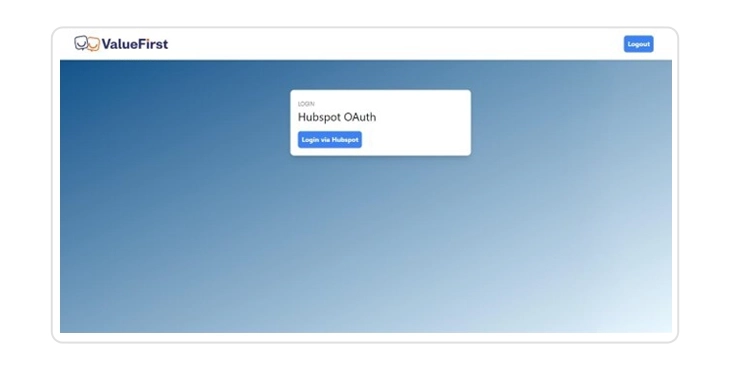
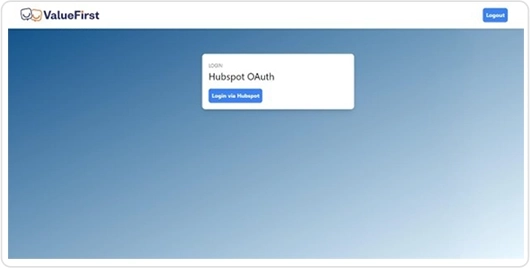
Inbound Webhook
You can copy webhook URL from here and share with ValueFirst sales/support team.
Go to Application Configuration -> click ‘WhatsApp Configuration.’
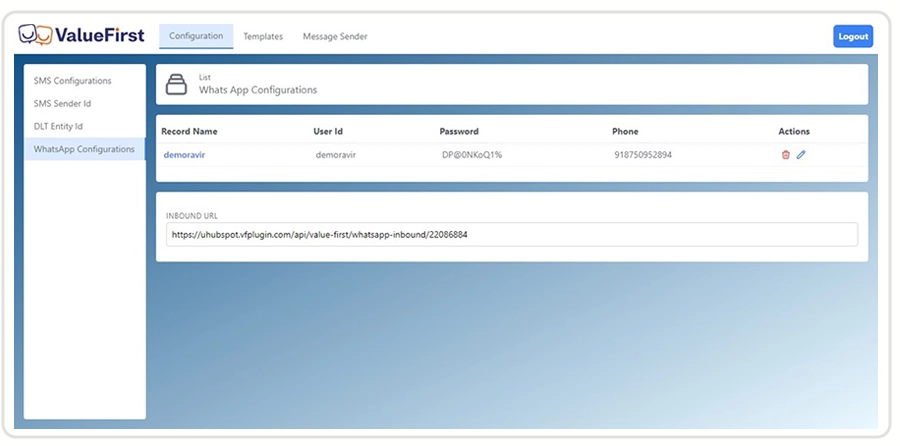
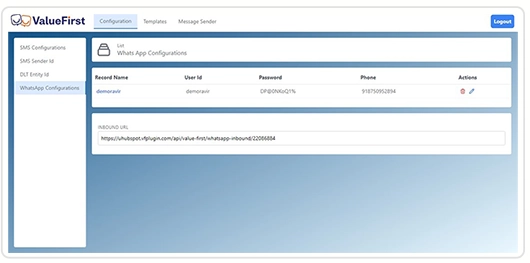
Configure WhatsApp Account:
In the “WhatsApp Configurations” -> Click on Add New WhatsApp Configuration button.
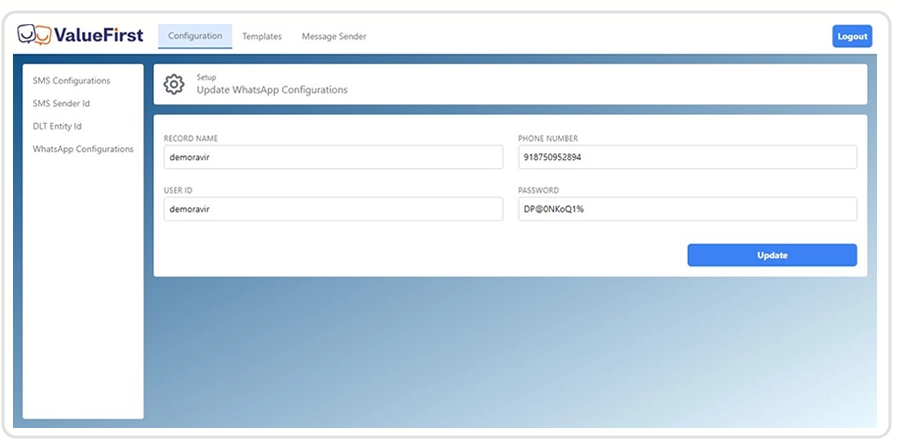
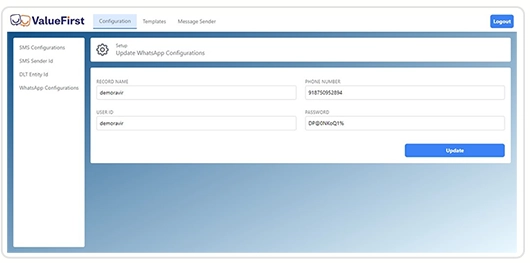
Auto Fetch WhatsApp Template:
In the “WhatsApp Templates” -> Click on Fetch WhatsApp Templates button.
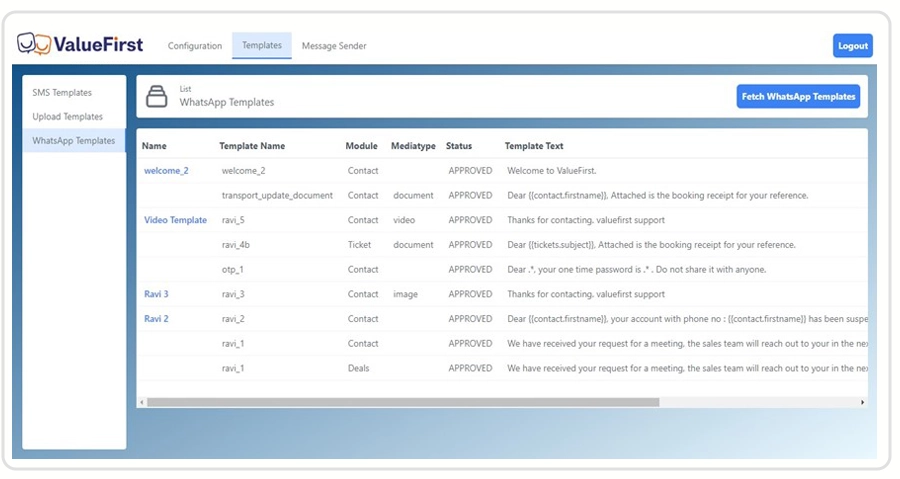
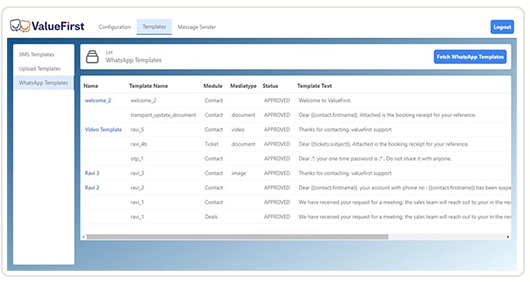
Send WhatsApp Message
Go inside the contact or respective module, click on “Send WhatsApp” button from Contacts, Companies, Deal and Ticket module. You can choose templates here. For bulk WhatsAPP message Login to Portal select the list of Contacts from “Message Sender”, choose template and click on send.
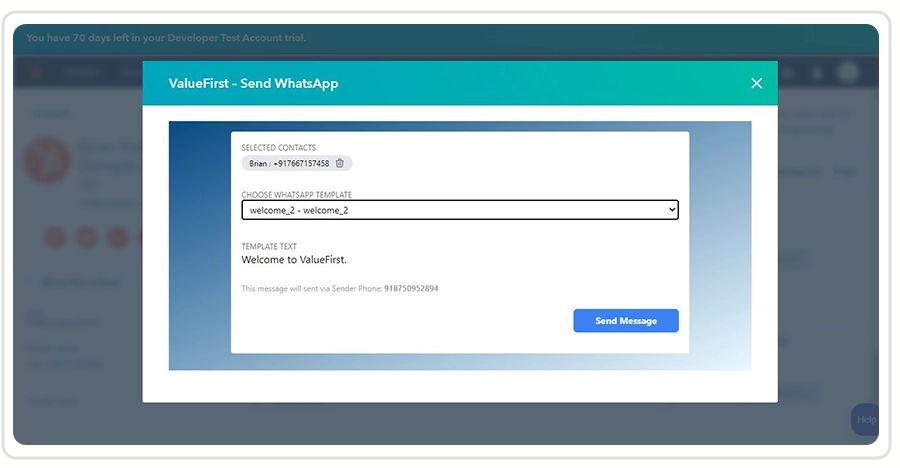
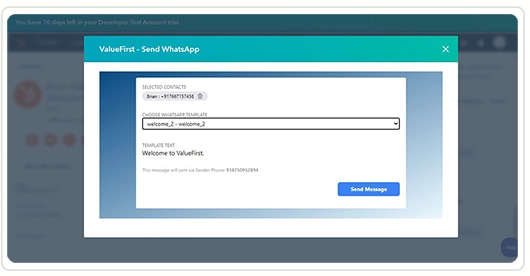
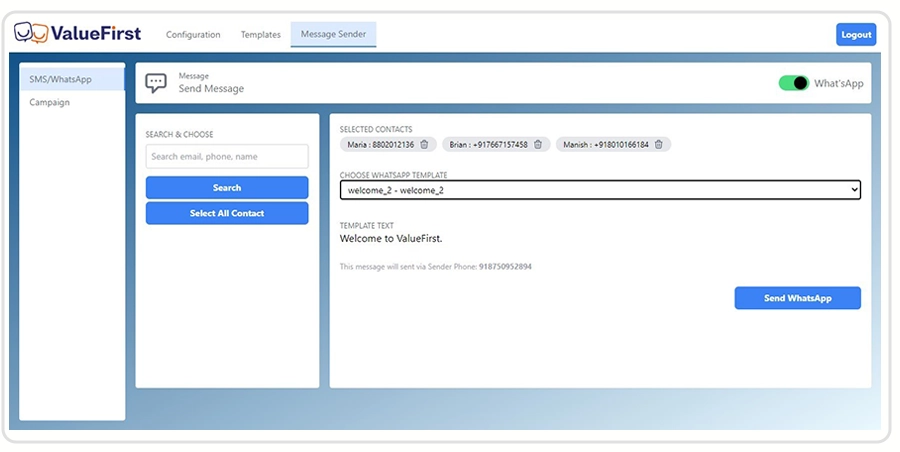
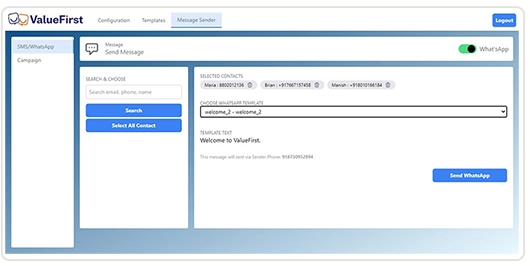
WhatsApp Report
All messages get synced on respective contact timelines on HubSpot as separate entries
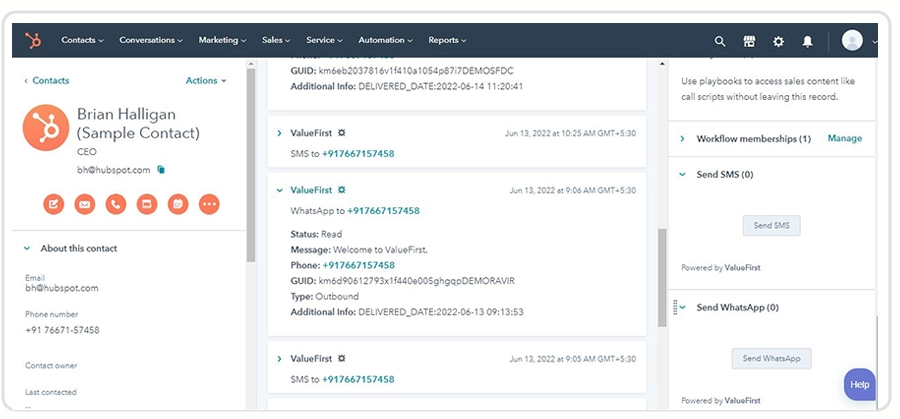
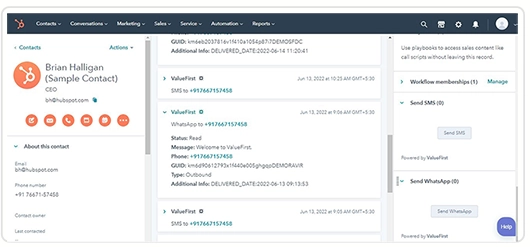
Inbound Message
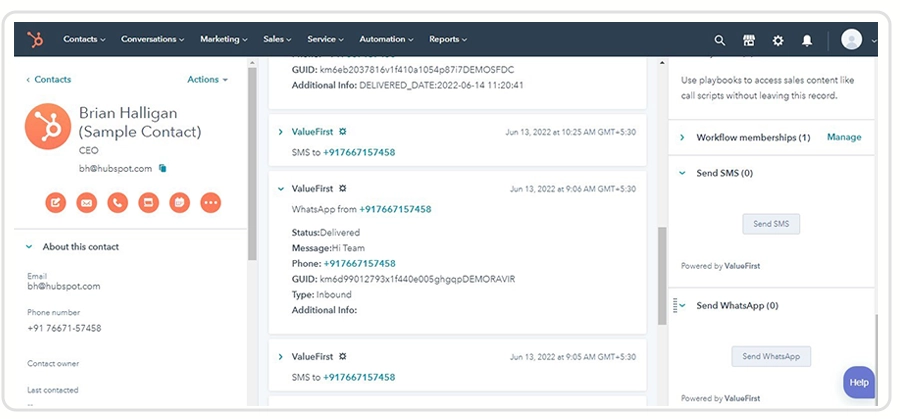
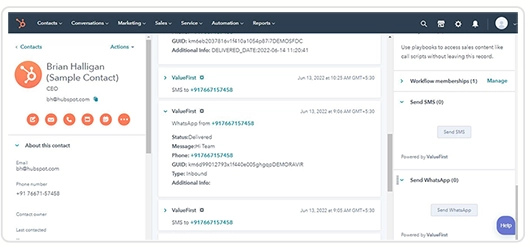
Setup HubSpot Workflow for WhatsApp Channel:
Under Automation -> Workflow, choose Send WhatsApp. Also, you can choose template and click Save.